Exception Setup
This screen is to add the exceptions and map it to an appropriate category.
View
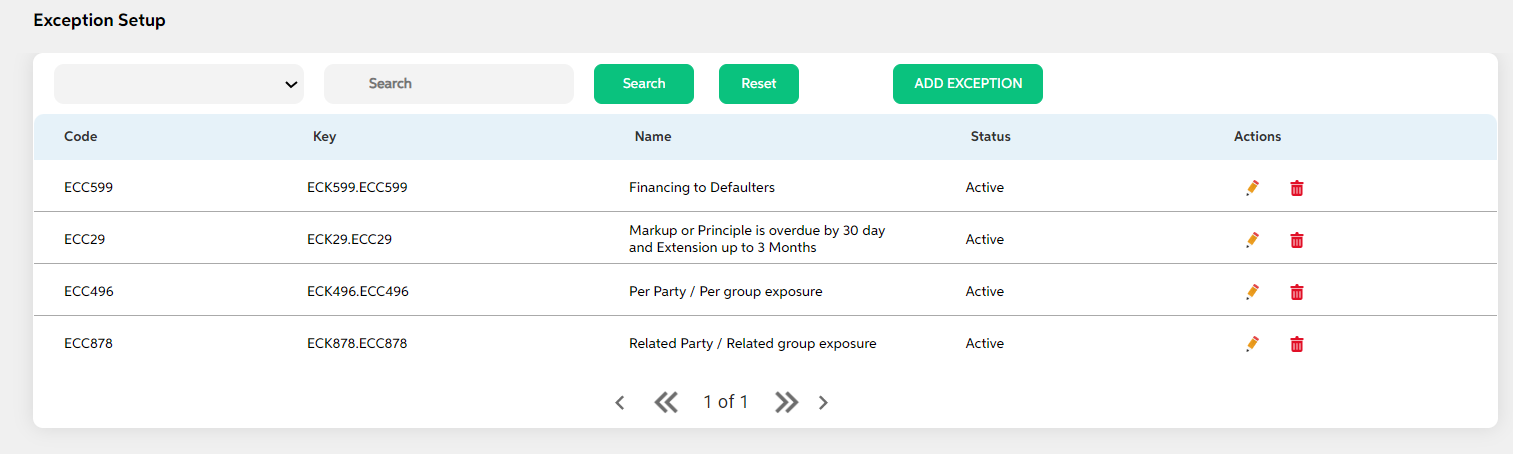
After selecting Exception Setup from the Exception and Covenants module, User lands on the main screen where the following fields with data will be visible if there is any existing/already add exception exists along with search option and add exception setup button.
- Code
- Key
- Name
- Profile
- Status
- Action (Edit, Delete)
The search criteria of exception are as follows
- Code
- Key
- Name
Add
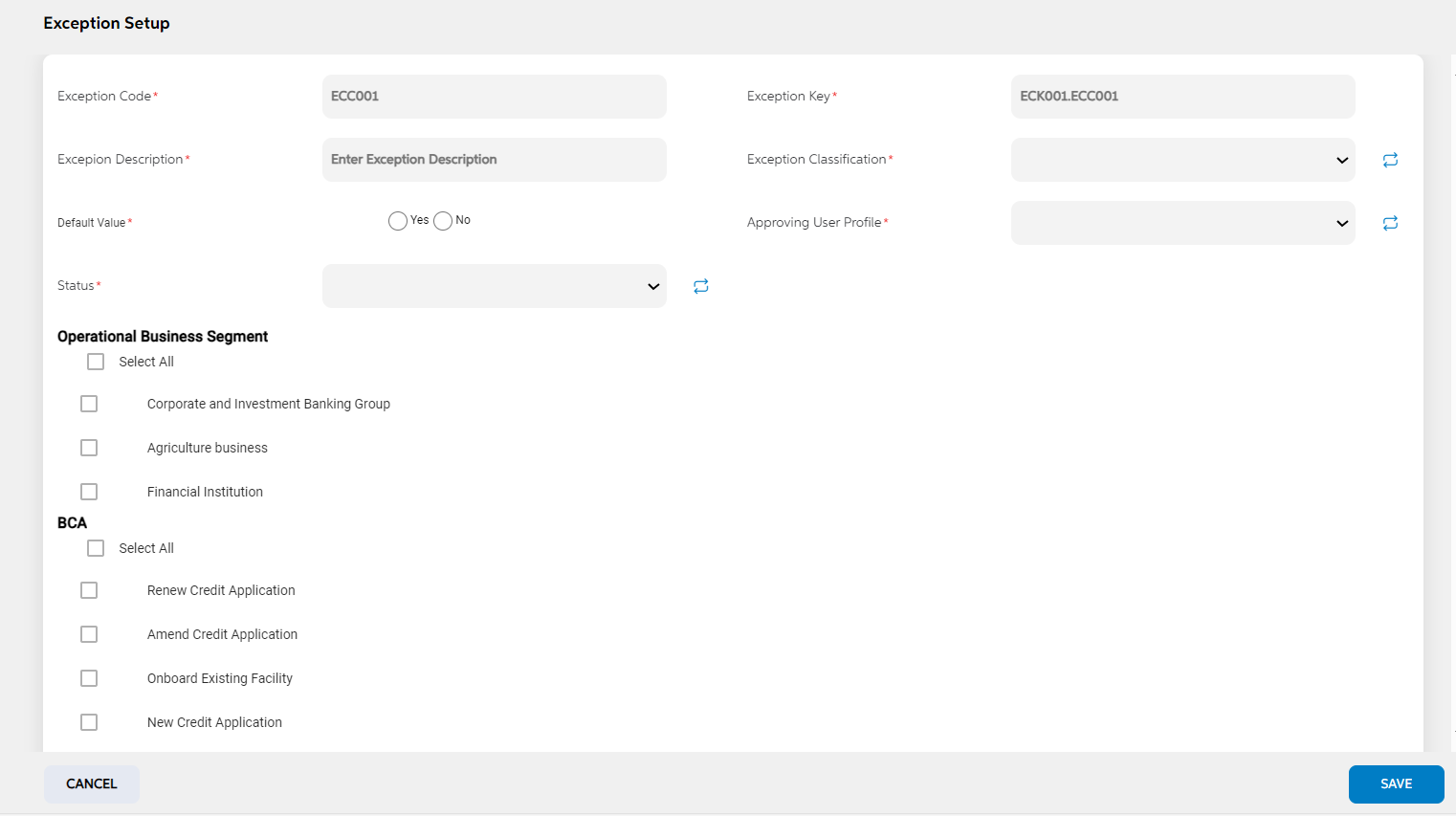
To add a new exception setup, User can click on the green “Add Exception” button on the right, after which they will be redirected to the main screen where the following fields will need to be filled and clicked on save button. If the user wants to cancel adding an exception, user can click on cancel. User views a pop-up saying “Are you sure you want to cancel. All unsaved data gets discarded” with yes/no option.
| Field names | Description | Mandatory/non mandatory | Field type |
|---|---|---|---|
| Exception code | Code is auto generated by system. This code is currently a placeholder field, this can be used to link this record to matching record in any other third party or core system. | Mandatory | Auto populated |
| Exception Key | key is auto generated by system. This key is used to link this record to another record in other admin screens. | Mandatory | Auto populated |
| Exception description | This describes the exception which will be group under a classification | Mandatory | Alphanumeric |
| Exception classification | The created exception needs to be grouped under a heading. As per the grouping done here, this gets reflected in the user panel | Mandatory | Dropdown |
| Default value | This is to mark the default value as yes/no. by default, it can be marked either as yes or no | Mandatory | checkbox |
| Approving User Profile | This field displays all the approver user profiles | Mandatory | Dropdown |
| Exception level | This is the approver. If the exception is marked as yes, then as per this field, approver changes. | Mandatory | Dropdown |
| Status | Status is to mention if this is active or inactive. If this is marked as inactive, then it will not appear in the respective screens. | Mandatory | Dropdown |
| Operational Business Segment | Operational business segments that are available are listed here and user can choose those Operational business segments where the exception becomes applicable only for those Operational business segments selected | Non-Mandatory | checkbox |
| Regulatory Business Segment | Regulatory business segments that are available are listed here and user can choose those Regulatory business segments where the exception becomes applicable only for those regulatory business segments selected | Non-Mandatory | checkbox |
| BCA | All BCA are listed here. User can choose BCA where the exception becomes applicable only to those BCAs | Non-Mandatory | checkbox |
| Post Approval Activity | All post approval activities are listed here. User can choose post approval activities where the exception becomes applicable only to those post approval activities | Non-Mandatory | checkbox |
Edit
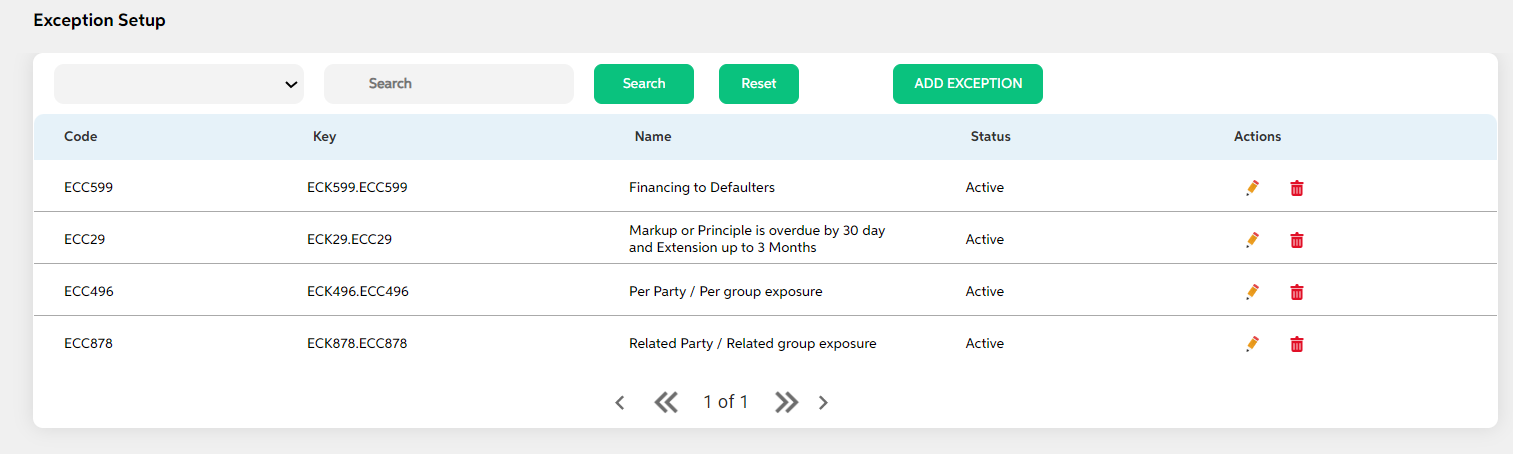
User can click on the Edit icon (Action Column) as highlighted in the above screenshot which will redirect user to the screen where the user can make changes to relevant exception setup data. After making relevant changes, user can Save the updated record. User can choose to cancel the changes made by clicking on cancel button. User views a pop-up saying “Are you sure you want to cancel. All unsaved data gets discarded” with yes/no option. User cannot edit the code and key.
Delete
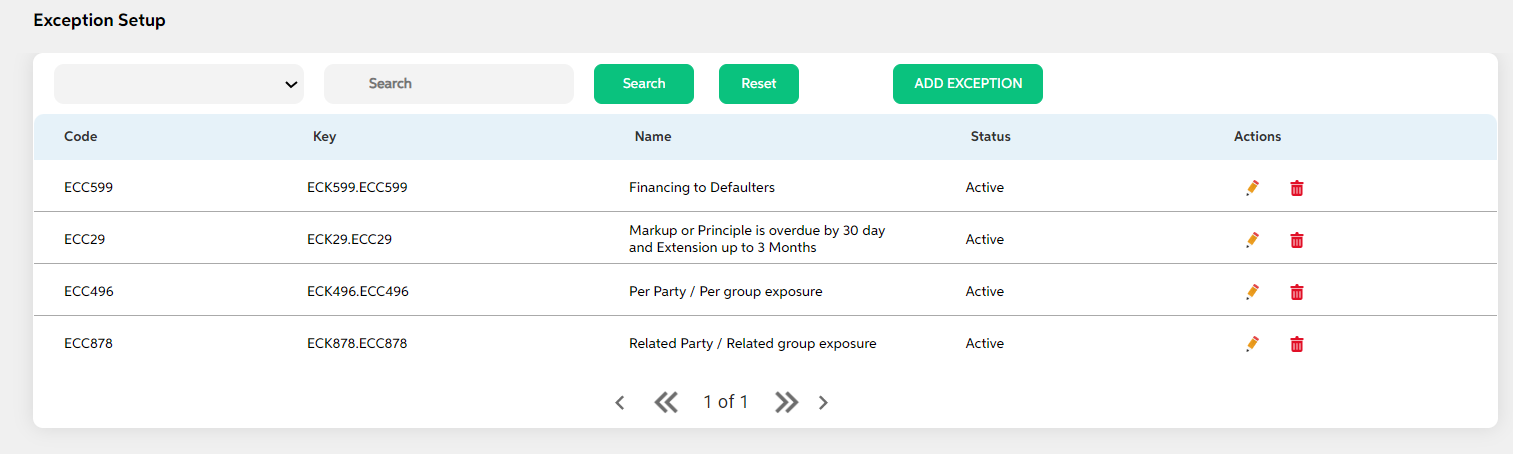
Clicking on the Delete icon (Action Column) a pop-up displays prompting for confirmation if the user is sure about deleting the record.User can press “Yes” if they wish to delete the activity, and if they don’t want to delete then they can press on “No”.
Prerequisites Configuration
| Screens to Configure (as Pre-requisite) | Screen name | Reflection in user panel | Reflection in admin panel |
|---|---|---|---|
The above screen should be configured first to configure classification. |
Exception setup | Exception screen | This is reflected only in user panel |
In this topic